BREAKING CHANGE
Upgrading from Freetouch 1.1 to v1.2.x using the built-in update mechanism will not work. To update to v1.2.x from an earlier version, please follow these instructions.
v1.2.5
FIXES
- CRITICAL
- Resolved an intermittent network issue that could result in a Host losing connectivity after a session ends.
- Set a minimum size on the Control Panel to prevent it from being resized to an unusable size
- Added a config file validation check to prevent a manually-edited config file with errors from crashing the system. In the event that Freetouch detects a malformed configuration file, it will restore the configuration file with the default configuration values.
- Improved QR code layout code; previously, in some cases, the QR code would not be positioned properly.
- Added additional logging for troubleshooting and debugging purposes
- Various improvements and clean-up
v1.2.4
FEATURES & CHANGES
- Hide QR Code During Active Session
- You may now choose to hide the QR code during an active session by configuring this option from the QR Code tab in the Control Panel
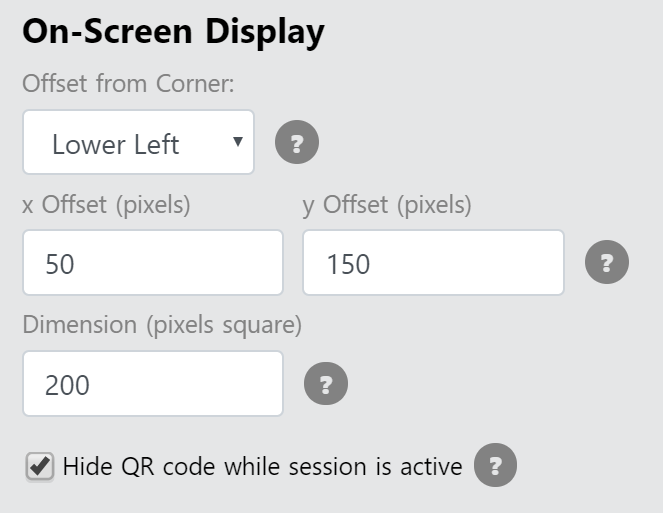
- You may now choose to hide the QR code during an active session by configuring this option from the QR Code tab in the Control Panel
FIXES
- Fixed an issue where it was possible for the mobile device and the Host machine to not properly connect
- Fixed an issue where the hotkeys to open the control panel could stop working, requiring a restart of the application
- Fixed an issue where Freetouch could stop running after several days of operation without a restart
v1.2.3
This release intentionally left blank.
v1.2.2
FEATURES & CHANGES
- Keyboard Input
- Freetouch now provides a configurable keyboard for the web client to support text entry on host systems from a user's smartphone. This feature requires that the host application also work with input from a physical keyboard - end users will click into a text field on the host using Freetouch, tap "show keyboard," and can then enter characters using the remote keyboard (this mirrors how text entry works on a mobile website).
- Multiple keyboard layouts can be independently enabled:
- Letters (lowercase and/or uppercase)
- Numbers
- Symbols (user configurable)
- Directional keys (left arrow/right arrow, up arrow/down arrow, PgUp/PgDn)
- Scrollwheel support
- Freetouch now lets you enable a virtual scrollwheel on the screen that allows vertical scrolling on the remote system.
- Hotkeys
- You can now use the following keyboard shortcuts when Freetouch is running:
- Ctrl-Alt-Shift-F: Launch the Freetouch Control Panel (equivalent to selecting "Configure Freetouch" from the system tray icon)
- Ctrl-Alt-Shift-Q: Quit the Freetouch application (equivalent to selecting "Exit Freetouch" from the system tray icon)
- You can now use the following keyboard shortcuts when Freetouch is running:
- Ending session on direct interaction
- Separated out mouse input and touch input events to enable finer-grained control over manual session interruption
- Machine-based Accounts
- All Freetouch configuration is now machine-based instead of user-account based. This enables configuration of Freetouch in a host machine system account that is different from the account that the systems runs in in public-facing mode.
- The system will now read a license key from the configuration file and attempt activation if the license is not activated. This is useful for image-based deployments whereby a single system is configured and then imaged to multiple systems.
- An MSI installer is now available for installation purposes. This installer does not include the prerequisite installation process, requiring manual installation of prerequisites.
- The control panel layout has been redesigned to support new tabs and features.
FIXES
- The installer should now correctly identify newer versions of .NET Core already installed on the host system and allow the installer to proceed.
- It is no longer possible to launch multiple instances of Freetouch from the start menu.
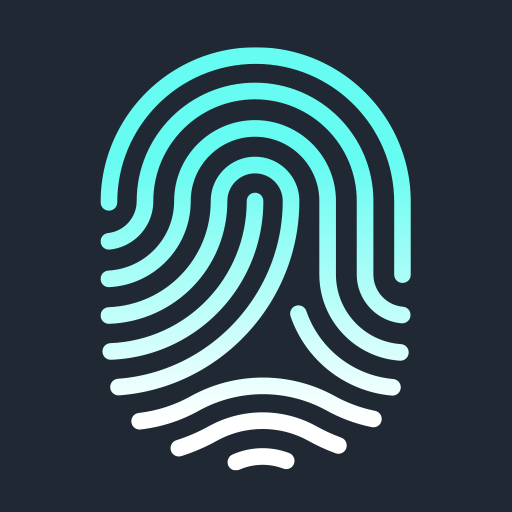

Comments
0 comments
Article is closed for comments.