Please note: v1.4.0 is a breaking change from v1.3.2.
Version 1.4.0 is built against .NET 7.0 and only supports Windows 10 or higher. If you are updating to 1.4.0 from v1.3.x, you will need to do a clean uninstall of v1.3.x, removing all settings, and install v1.4.0. The update train is different, so v1.3.x will never auto-update to 1.4.0 or higher.
If you need support for Windows 7 or Windows 8, do not install v1.4.0. Updates and fixes will still be published to the v1.3.x release train.
v1.4.0
FEATURES & CHANGES
Features/Changes
- Updated to .NET 7.0
- Updated dependencies to the latest supported version of .NET.
- Support for Windows 10 and up
- Freetouch 1.4.0 has been tested on Windows 10 and 11 PCs. Freetouch 1.4.0 will not run in Windows 7 or Windows 8 systems.
- Support for multiple users
- You can now support up to 4 simultaneous users, each with their own cursor. NOTE: Virtual keyboard input is not availble in mutli-user mode.
Please note: v1.3.2 is an important update for all users.
v1.3.2
FEATURES & CHANGES
Features/Changes in the Cursor
- On-screen virtual cursors are no longer PNG-based
- Virtual cursors are now drawn as a semi-transparent circle with a solid outline.
- The color of the cursor can be changed as desired
- There is a color picker widget to allow changing the color of the cursor from within the control panel.
- The on-screen virtual cursor spawn/appear location can now be specified
- In previous versions of the application, the virtual cursor would always spawn/appear at the center of the specified display. It is now possible to specify that the cursor spawn/appear at a specific corner of the QR code, or at the center of the display.
- The Cursor previously had a control panel option for cursor width and height. This has been changed to a single "size" option. Size is in pixels.
Features/Changes in the QR code
- The QR code camera icon will change to reflect the color of the cursor.
Other Features/Changes
- Changing the Log Level via the control panel will automatically restart Freetouch
FIXES
- Miscellaneous improvements and bug fixes
v1.3.1
FEATURES & CHANGES
- Support for both vertical and horizontal scrolling
- Building on previous vertical scrolling support, Freetouch now supports configuration of both horizontal and vertical scrolling. Both scenarios either support emulation of a scrollwheel or touch for scrolling depending on what the target application supports.
FIXES
- Resolved an issue introduced in v1.3.0 whereby Freetouch would not correctly launch when run under a non-admin user account
- Resolved an issue in all versions where Freetouch could eventually stop working on machines that had not been restarted for a long period
- Miscellaneous improvements and bug fixes
v1.3.0
FEATURES & CHANGES
- Freetouch QR code and cursor now live on topmost UI layer
- The rendering engine has been completely reworked to ensure that Freetouch appears on the topmost UI layer. With the notable exception of applications running in true fullscreen exclusive mode (i.e. some 3D games which takeover the entire drawing context), Freetouch's QR code and cursor should now appear on top of most applications. This change also enables interactivity with the Windows UI, including the start menu and on-screen keyboard,
- On-screen Cursor now respects device pixels
- In previous builds the scale of the cursor was impacted by Windows display scaling settings. The cursor now respects true device pixels. For existing installations, this may result in the on-screen cursor appearing at half of the desired size after updating to 1.3.0. This can be fixed by changing the cursor size to the desired dimensions in the control panel.
FIXES
- Fixed an issue whereby multiple instances of the Freetouch QR code could appear after making changes in the control panel.
- Various improvements and clean-up
BREAKING CHANGE
Upgrading from Freetouch 1.1 to v1.2.x using the built-in update mechanism will not work. To update to v1.2.x from an earlier version, please follow these instructions.
v1.2.5
FIXES
- CRITICAL
- Resolved an intermittent network issue that could result in a Host losing connectivity after a session ends.
- Set a minimum size on the Control Panel to prevent it from being resized to an unusable size
- Added a config file validation check to prevent a manually-edited config file with errors from crashing the system. In the event that Freetouch detects a malformed configuration file, it will restore the configuration file with the default configuration values.
- Improved QR code layout code; previously, in some cases, the QR code would not be positioned properly.
- Added additional logging for troubleshooting and debugging purposes
- Various improvements and clean-up
v1.2.4
FEATURES & CHANGES
- Hide QR Code During Active Session
- You may now choose to hide the QR code during an active session by configuring this option from the QR Code tab in the Control Panel
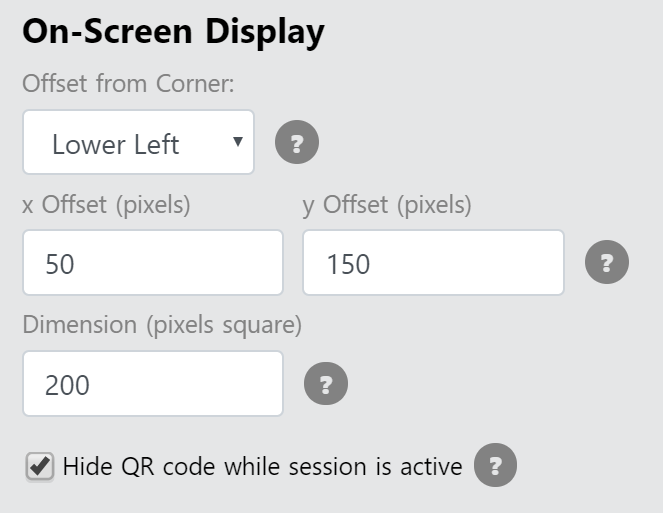
- You may now choose to hide the QR code during an active session by configuring this option from the QR Code tab in the Control Panel
FIXES
- Fixed an issue where it was possible for the mobile device and the Host machine to not properly connect
- Fixed an issue where the hotkeys to open the control panel could stop working, requiring a restart of the application
- Fixed an issue where Freetouch could stop running after several days of operation without a restart
v1.2.3
This release intentionally left blank.
v1.2.2
FEATURES & CHANGES
- Keyboard Input
- Freetouch now provides a configurable keyboard for the web client to support text entry on host systems from a user's smartphone. This feature requires that the host application also work with input from a physical keyboard - end users will click into a text field on the host using Freetouch, tap "show keyboard," and can then enter characters using the remote keyboard (this mirrors how text entry works on a mobile website).
- Multiple keyboard layouts can be independently enabled:
- Letters (lowercase and/or uppercase)
- Numbers
- Symbols (user configurable)
- Directional keys (left arrow/right arrow, up arrow/down arrow, PgUp/PgDn)
- Scrollwheel support
- Freetouch now lets you enable a virtual scrollwheel on the screen that allows vertical scrolling on the remote system.
- Hotkeys
- You can now use the following keyboard shortcuts when Freetouch is running:
- Ctrl-Alt-Shift-F: Launch the Freetouch Control Panel (equivalent to selecting "Configure Freetouch" from the system tray icon)
- Ctrl-Alt-Shift-Q: Quit the Freetouch application (equivalent to selecting "Exit Freetouch" from the system tray icon)
- You can now use the following keyboard shortcuts when Freetouch is running:
- Ending session on direct interaction
- Separated out mouse input and touch input events to enable finer-grained control over manual session interruption
- Machine-based Accounts
- All Freetouch configuration is now machine-based instead of user-account based. This enables configuration of Freetouch in a host machine system account that is different from the account that the systems runs in in public-facing mode.
- The system will now read a license key from the configuration file and attempt activation if the license is not activated. This is useful for image-based deployments whereby a single system is configured and then imaged to multiple systems.
- An MSI installer is now available for installation purposes. This installer does not include the prerequisite installation process, requiring manual installation of prerequisites.
- The control panel layout has been redesigned to support new tabs and features.
FIXES
- The installer should now correctly identify newer versions of .NET Core already installed on the host system and allow the installer to proceed.
- It is no longer possible to launch multiple instances of Freetouch from the start menu.
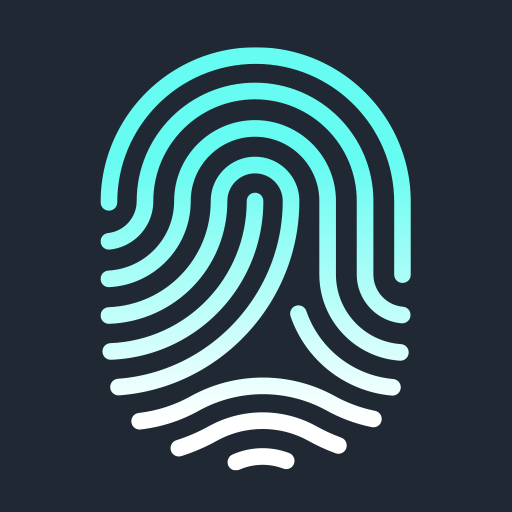

Comments
0 comments
Article is closed for comments.