Due to breaking changes under the hood, it is not possible to upgrade from Freetouch 1.1 automatically (if Auto-Update is checked) or using the "Check for Updates" button. To upgrade from v1.1, you must do the following:
Step 1: Download the latest version of Freetouch
- From the system tray, right-click on the Freetouch icon and select "Exit Freetouch." Make sure both the Freetouch host (QR code) and control panel are closed before upgrading.
- From the Start menu, navigate to Start > Freetouch > Check for Updates
- Note the URL shown in the dialog to download the correct build for your system architecture (x86 or x64)
- Download the latest Freetouch installer using the URL provided in the previous step (NOTE: if you were provided with a Freetouch download URL via email, you may use that instead)
Step 2: Uninstall Freetouch v1.1
Windows 10
- Go to Start > Settings > Apps > Apps & Features
- In the search box, type "Freetouch"
- Uninstall Freetouch
- When prompted with "Would you like to remote Freetouch settings and temporary files?" click "No"
- Allow the uninstall to complete
Windows 7/8/8.1
- Go to Start > Control Panel > Programs & Features
- Uninstall Freetouch
- When prompted with "Would you like to remote Freetouch settings and temporary files?" click "No"
- Allow the uninstall to complete
Step 3: Install Freetouch 1.2.x
- Double-click the new installer that you just downloaded to install the new version
- Once the install is complete, open the Freetouch control panel from the system tray icon
- Navigate to the "About" tab to confirm that the new version is installed
- Double-check and/or adjust any other settings
For a full list of new features and changes, please read the release notes.
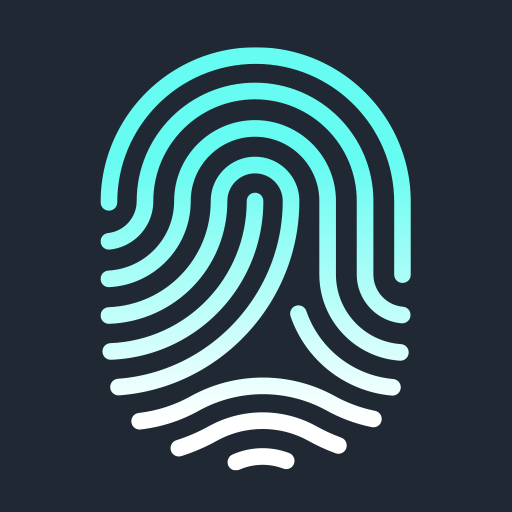

Comments
0 comments
Article is closed for comments.