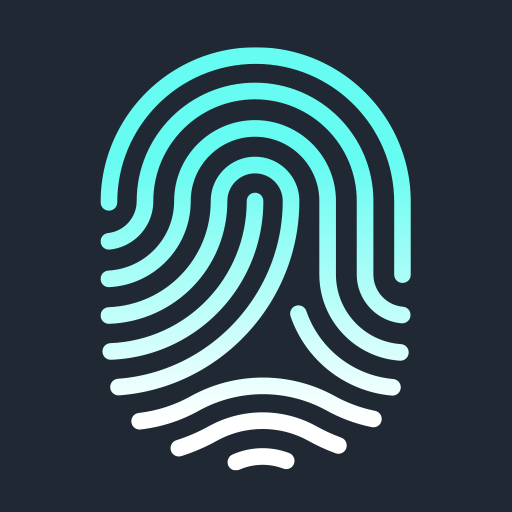In some instances the installation for KB3004394 or KB3063858 may fail on Windows 7. This is a known issue that lies with the Windows packages themselves.
To resolve this issue, please follow the steps in the following sections as needed.
First: Reboot and re-run the Freetouch installer
In many cases, this can be resolved by rebooting your machine and running the installer again. If this does not work, proceed to the next section.
Second: Install the Windows KBs directly
If rebooting and re-running the Freetouch installer does not work, you may try manually downloading and installing the KBs directly from Microsoft and then re-running the Freetouch installer.
The direct links are:
X86
X64
- Update for Windows 7 for x64-based Systems (KB3004394)
- Update for Windows 7 for x64-based Systems (KB3063858)
In some cases these installers will also fail to install. Should that happen there is a manual procedure for forcing this installation in the next section.
Finally: Manually install the KBs using Windows DISM Tool
Step 1
Download and install the 7-zip tool on the affected system. 7-Zip can be downloaded here
Step 2
Right-click on the KB3004394 .msu that you downloaded above, and "open archive" with 7-zip
Step 3
In the 7-zip window, extract the .cab file to a location on your disk that makes sense. For example you could extract the file to C:\
Step 4
Open an elevated command prompt. For example, type 'cmd' in the start menu, right click and pick "run as administrator."
Step 5
In that command prompt, execute the following command:
DISM.exe /Online /Add-Package /PackagePath:"Path to CAB"
For example if you placed the file in C:\ as mentioned above the complete command would be
DISM.exe /Online /Add-Package /PackagePath:"C:\Windows6.1-KB3004394-v2-x86.cab"
The command will take a few moments to complete. Wait for it to complete successfully.
When normally installed, these updates will normally cause your system to require a reboot, so:
Step 6
Reboot your system.
Once your system has rebooted:
Step 7
Perform steps 2-6 for KB item KB3063858
Step 8
And, once your system has rebooted from the final install, you may now re-run the Freetouch installer. At this point you should now see that both pre-requisites are marked as "installed"